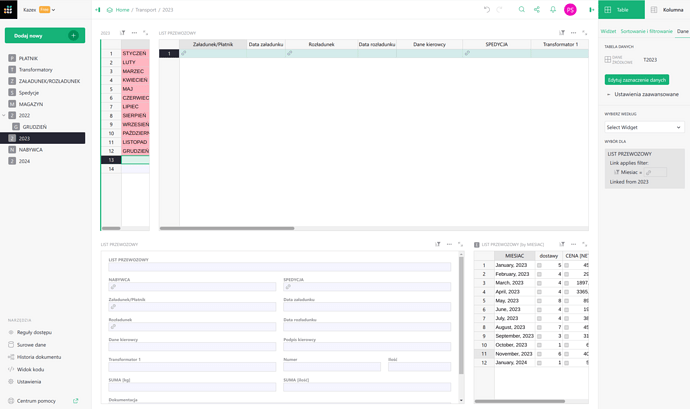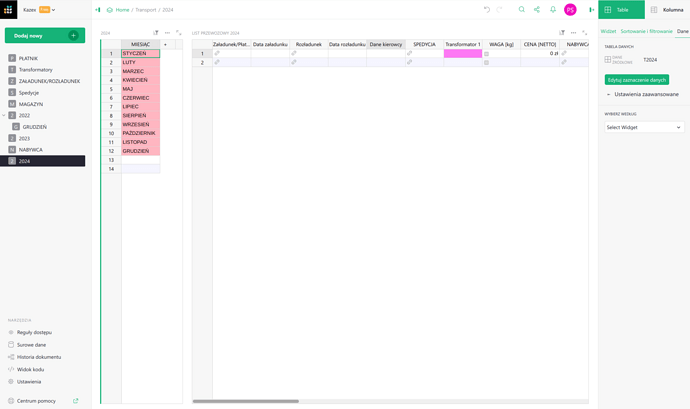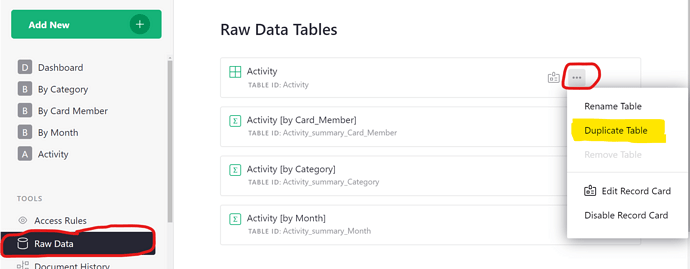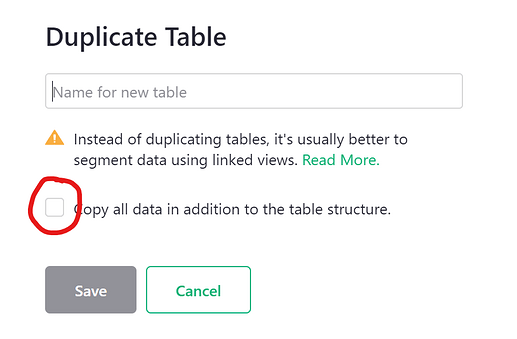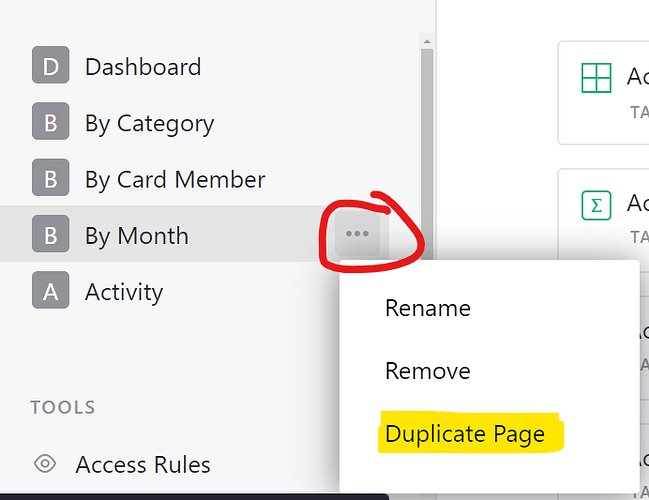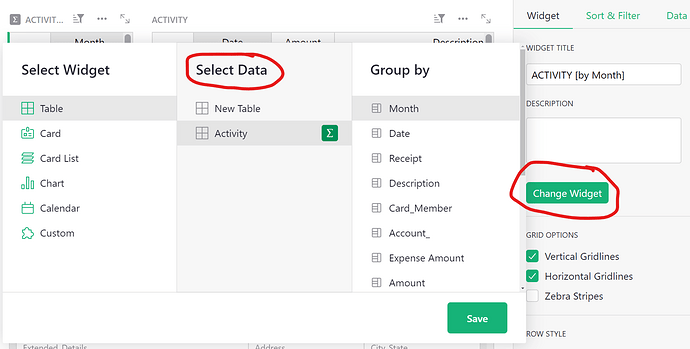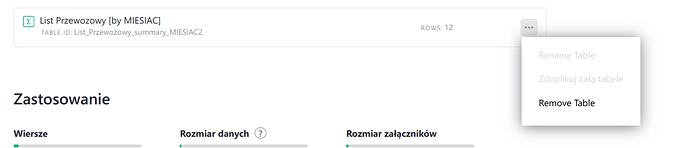Hello, I made my page for 2023 y where I have table with months and 3 wigdets (1-table with data, 2-widget with transport document and 3. widget/table with summary costs).
Now I want to have the same for 2024 y and when I copy that it copy with data and I cannot change values because it changes it also in page 2023.
I cannot export and import because grist show me that file is not supported 
I try to copy table in raw data but when I enter some value it show me the same in all months.
Regards.
there’s no formula in right corner in Table/Data view under Select Widget.
Hi there!
I’ve shared instructions on duplicating a table below but we recommend keeping similar data in the same table - so we’d recommend that all of your 2023 data and 2024 data remain in the same table. I see you already have a month column that contains month and year. We could create a year column (using a formula with the YEAR() function) and use that to filter data for the views, keeping your 2023 page to only display 2023 data. Then, you could duplicate the page and simply update the filters to display 2024 data. This would also allow you to compare data year over year.
DUPLICATING A TABLE
To duplicate a table’s entire structure, navigate to Raw Data, click the three-dot icon to the right of the table you wish to duplicate then select ‘Duplicate Table’ from the menu.
I would recommend leaving this box (circled in red) unchecked. Then, the data table and it’s entire structure will be copied but none of the 2023 data, so you can immediately begin entering 2024 data.
Once you have the table created, duplicate the 2023 page by clicking the three-dot icon to the right of the page name and select “Duplicate Page” from the menu.
On the duplicated page view, update each widget to now use the 2024 data table. To update each widget, open the Table tab of the Creator Panel and click the green ‘Change Widget’ button. Under ‘Select Data’, select the 2024 data set.
I would recommend updating your selector table first (guessing this is in the upper-left of the page). Then, update each of the other tables from there. Be sure to update the ‘Select by’ option to 2024 as needed as well.
Thanks,
Natalie
Thank You for Your post but that don’t help me to make the same tables for new year. That will work the same but will not use old data.
If I put some data in STYCZEN (January) I have that data in all months.
I also cannot copy summary table:
Could you share your document with support@getgrist.com as OWNER so I can take a closer look at how the data is set up?
Hi I cannot do anything in access control:
Hi, I login with other email and now I am able to share copy of my document.
https://kazex.getgrist.com/uMjwuFDP36Jp/Transport-copy
![]()