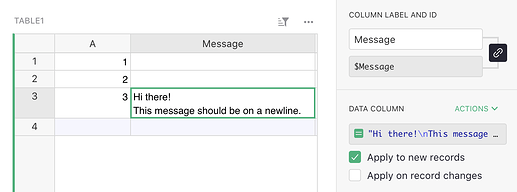Hi there!
I’m trying to have a permanent note to be added on a card widget so that whenever a user decides to create a new entry, this note will stay on the card. I saw on one of the templates you should be able to do something like this in the column:
= {“Note Title”: “Here are the instructions for this portion of the card.”}
I was wondering what would be the best way to remove the brackets and the quotations or is there another way to approach this?
Thanks in advance!
1 Like
Wait never mind! Figured it out by changing it to CLEAN(“Insert message here.”)
Great! I think just a quoted string (i.e. "Insert message here.") should work too, by the way.
1 Like
Hi Diana! It’s awesome to see you on the forum. 
Haha thanks Anais! I really want utilize all the help I can get if other people might have the issue as well.  And hopefully some of the things that I mention hope can help others!
And hopefully some of the things that I mention hope can help others!
Oh! Thanks for that tip, Dmitry! I feel like I tried that before, and I don’t think it worked. But that’s definitely a good to know. Any chance, would you happen to know what would be the best way to do a clean newline syntax in the message?
For example, if I wanted to do “Hi there!\nThis message should be on a newline.” Should show:
Hi there!
This message should be on a newline.
Hmm, it should be exactly that!
(You can see it at work in this doc: Grist)
I wonder if something unrelated is wrong that’s making it not work for you. One thing I needed to adjust was the quotes: when pasting your formula from the forum, I got curly quotes, but had to replace with regular straight double quotes in the formula (or single quotes would work too).
I think it wasn’t working originally because I used CLEAN(text) instead of just the strings. Is there a certain way to do that for clean text or is just easier to just leave it as strings?
Also! One other question (though maybe I should make this into another forum post).
How would you clean a formatted text?
For example: I have a column called Ident and this returns a formatted string with the variables I wanted. So the formula looks like, “{} Tutoring Subject(s): {}”.format($Full_Name, $Subject) and it returns: Sandil, Diana Subject(s): (u’Chemistry’,).
$Full_Name is combining the first and last name.
$Subject is a choice list because my colleagues have mentioned they could be tutored for multiple subjects under that one instructor.
I thought this might solve it; making a column called Subject Ident and this would be the formula: “{}”.format($Subject).strip(""“u’,()”"") but I see when 2 subjects are selected I still see this as a result: Chemistry’, u’Geometry
@Diana_Sandil one thing you could try is replacing $Subject with ', '.join($Subject). That will convert format the choices as a list with a comma and space between each choice.
4 Likes