Highlighting a row to make it stand out is possible if you have a fixed logic—for example, if the order status is “Delayed,” you can add a conditional style to automatically apply a red color.
But what if you’re studying a data list and need to highlight specific rows because they seem unusual or catch your attention? You can do this quickly and simply!
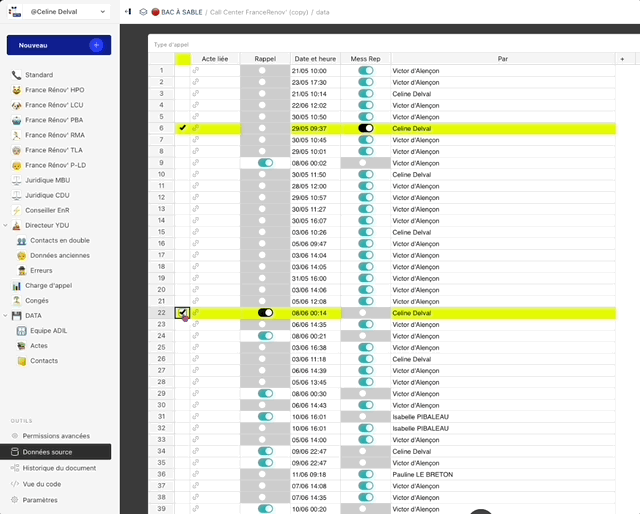
- Create a new field
- Name it
$HIGHLIGHT. - Type: Boolean (checkbox).
- Place it at the beginning of your table.
- Set a conditional formatting rule
- In your table settings, add a condition for row appearance:
$HIGHLIGHT == True
- Apply a style:
- Fill color:
#E4FF00(neon yellow). - Text color: Choose a contrasting color, like black.
- Fill color:
- Use it as needed
- Simply tick the
$HIGHLIGHTcheckbox for rows you want to highlight.
Extra Tip 
If you’re working with large datasets:
- Use a filter: Temporarily show only “stabylo” rows to focus on them.
- Group rows: Sort or group by
$HIGHLIGHTto quickly isolate highlighted data.
That’s it! Simple, effective, and adaptable to various needs. ![]()