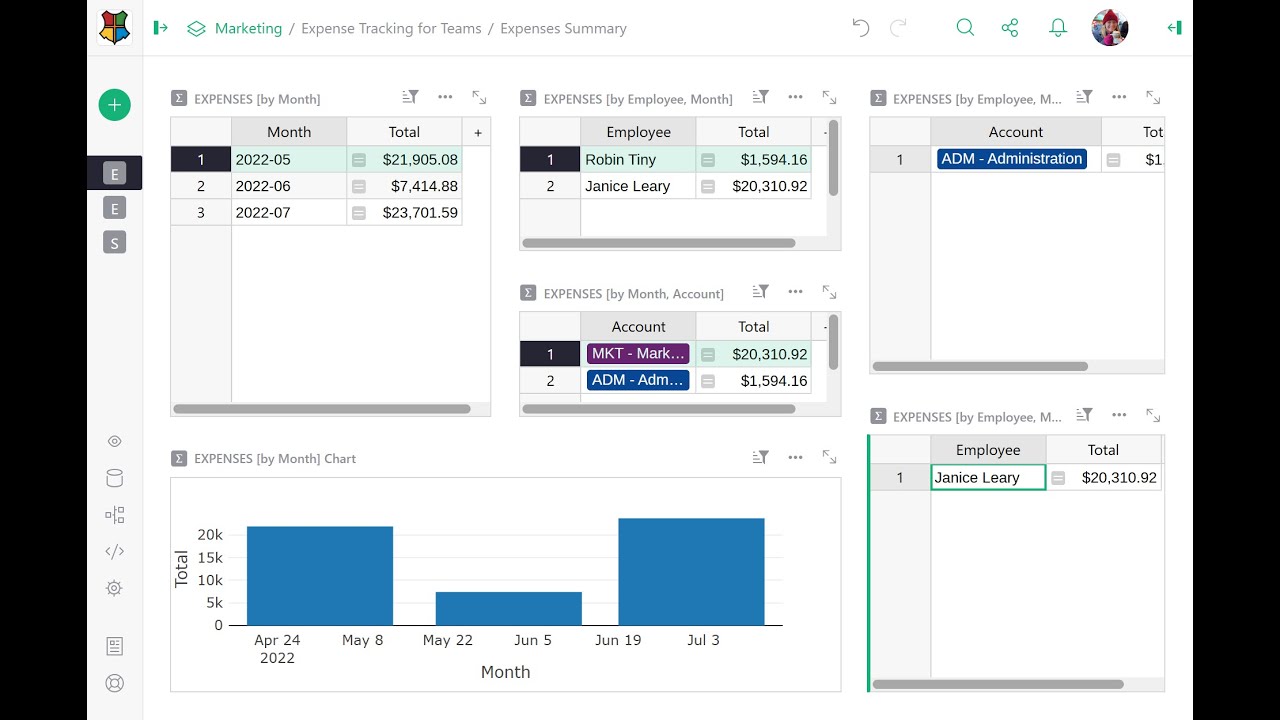In January, we said goodbye to spreadsheet chaos and demonstrated how Grist improves upon Excel-based expense tracking. Watch as we walk through importing data from Excel and Google Sheets, setting up intuitive dashboards, and managing access control with ease.
Timestamps
01:30 Overview of typical expense workflow in Excel
03:58 Importing data into Grist
05:33 Changing column type and cell format
07:53 Formulas in Grist
08:30 Extract month/year from Date using strftime()
10:32 Data Cleaning: Converting values to title case
12:46 ![]() User Question: If multiple users are in the document, can we see the cursor of other users, similar to Sheets?
User Question: If multiple users are in the document, can we see the cursor of other users, similar to Sheets?
14:10 Creating a summary table
16:03 Linking summary tables
17:48 Rearranging widgets
20:00 Charts
21:13 Creating dynamic charts
22:24 ![]() Tip: Collapse widgets to simplify your view
Tip: Collapse widgets to simplify your view
23:44 ![]() Tip: Using formulas to transform data during import
Tip: Using formulas to transform data during import
26:32 Access Rules
28:52 User Attributes (user.Name, user.Email) and trigger formulas
32:24 Adding Table Rules
32:47 Restricting row-level access with email
34:44 Restricting access to columns
35:12 Restricting access to tables
37:34 Summarizing workflow improvements
38:53 ![]() User Question: Can we remove the editing bar on the right-hand side? (
User Question: Can we remove the editing bar on the right-hand side? (![]() Answer: Yes! See Embedding Grist)
Answer: Yes! See Embedding Grist)
39:48 ![]() User Question: Is there a way to limit users from editing records from previous months?
User Question: Is there a way to limit users from editing records from previous months?
40:35 ![]() User Question: What do the letters mean for each permission in access rules and what does the grey color mean?
User Question: What do the letters mean for each permission in access rules and what does the grey color mean?
42:44 ![]() User Question: How to set up a document for two users with different preferences?
User Question: How to set up a document for two users with different preferences?
45:31 ![]() User Question: How can I add explanations for columns/widgets?
User Question: How can I add explanations for columns/widgets?
46:26 ![]() User Question: What are some common mistakes when migrating from Excel/Sheets to Grist?
User Question: What are some common mistakes when migrating from Excel/Sheets to Grist?
Links
- Grist: https://www.getgrist.com/
- Community Forum: https://community.getgrist.com/
- Help Center: https://support.getgrist.com/
 Strftime() Cheat Sheet: https://strftime.org/
Strftime() Cheat Sheet: https://strftime.org/ Access Rules Webinar: https://youtu.be/chDCNUHqi6w?si=nKWa9fad1HPLJJvH
Access Rules Webinar: https://youtu.be/chDCNUHqi6w?si=nKWa9fad1HPLJJvH
Document shown
- Expense Tracking for Teams: Expense Tracking for Teams - Grist