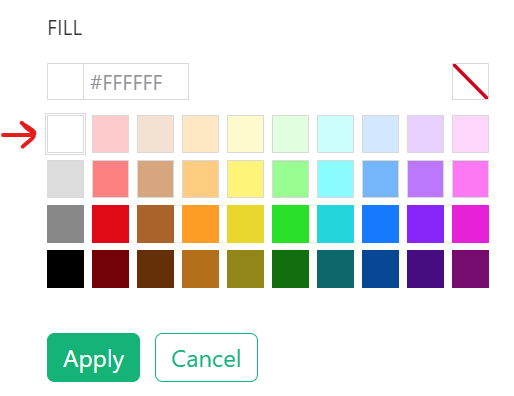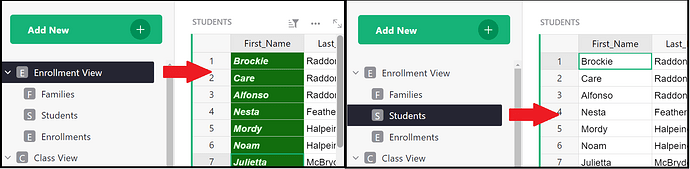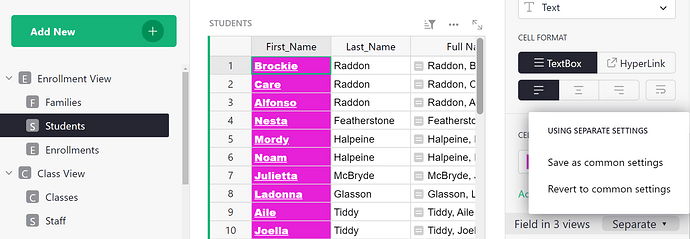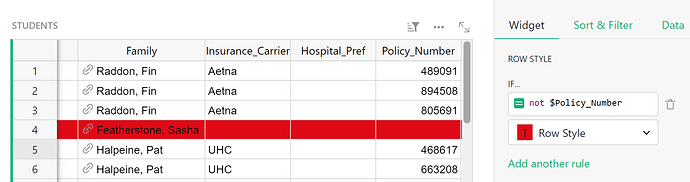I was not able to find a reference to this anywhere in the help neither in the community forum.
In fact, I am not even able to select “Use separate configurations”.
Btw, just above it, I don´t know how to use the Cell Style: Open Row Style. Clicking it just takes me to the Table Widget Options.
Hi there!
This setting allows you to set different column styles for the same column in different views. In order to do this, you must first change the cell style to something other than the Grist default. When you update it initially, it will update in all views. If you don’t want to set the cell style to something different, a way around this is to change the cell background to white. The default is ‘no fill’ so visually, it will look the same. Be sure to click ‘Apply’ to apply the change.
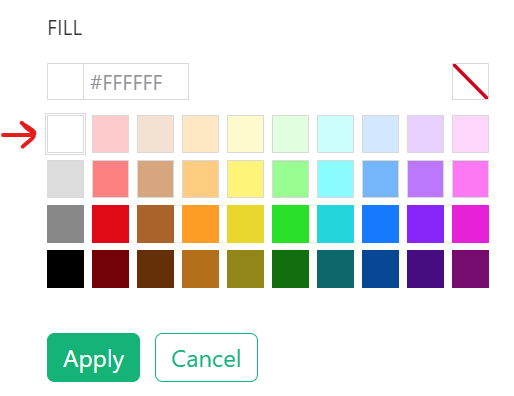
We are looking into this behavior to see if it can be improved as it feels odd to have to change the cell style first.
After setting a cell style, you can change the settings from Common to Separate. Once set to Separate, any formatting changes will only affect this view of the column. Other columns will remain using the Common format settings.
You can update the other views to their own separate settings as well. If you wish, you can save a setting as the ‘Common Setting’ which would be use in any views currently set to Common and any newly added views.
Row Styles live under the Table tab of the Creator Panel, just under grid options. These work similarly to column conditional styles but apply to the entire row rather than a single cell in a column. For example, if I add the conditional formula not $Policy_Number to this example table, with the formatting to change the row background to red, the entire row will turn red if no value is present in the Policy Number column.
I hope this explanation helps! Please let me know if you have any follow up questions.
Thanks,
Natalie
1 Like