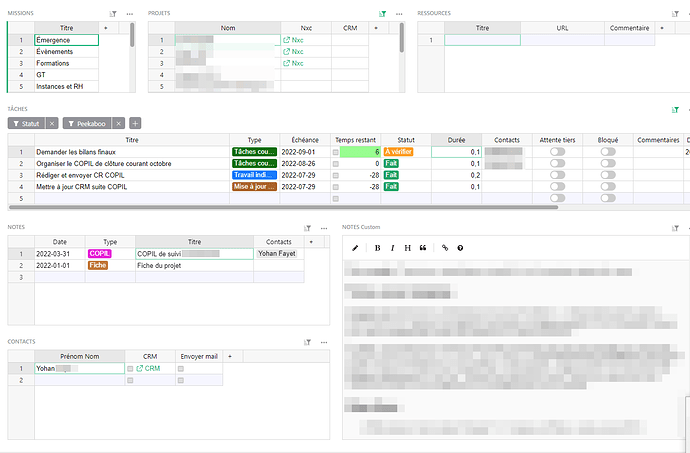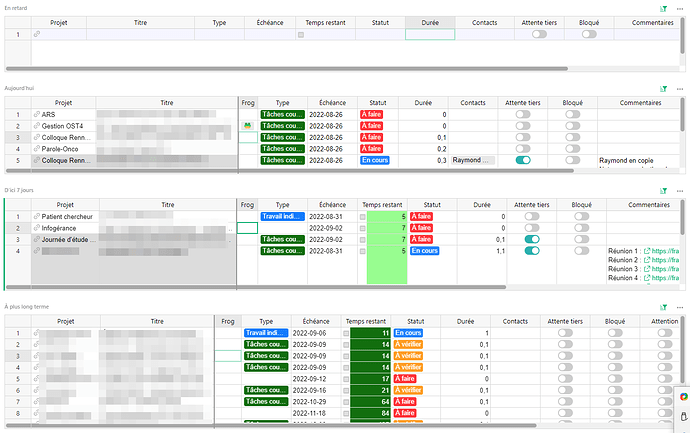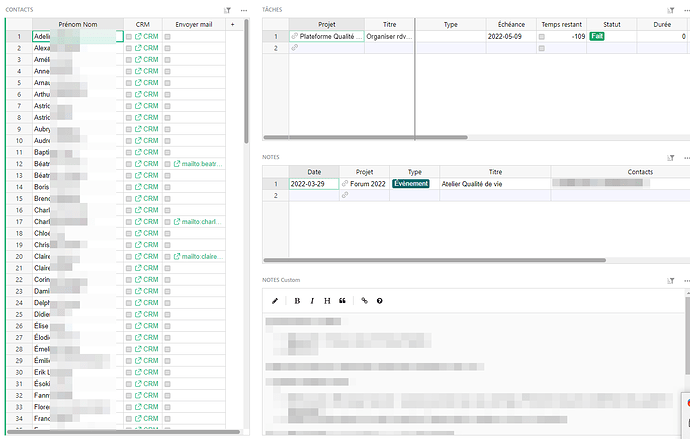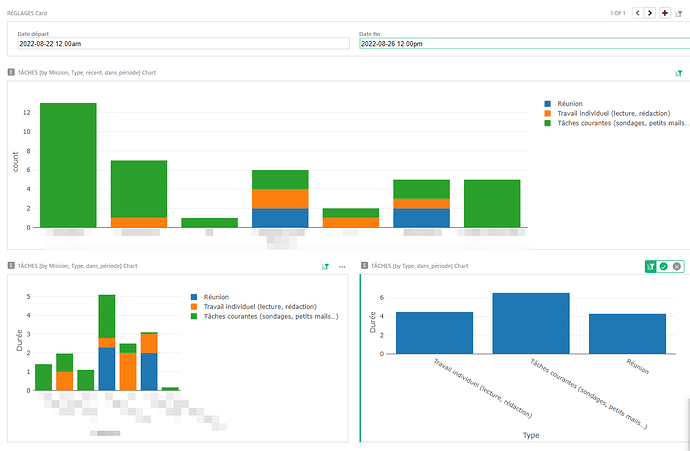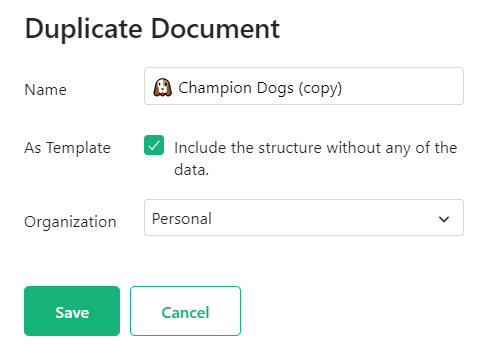Hello,
After several months of use, and as a thank you to the Grist team, I present the template I use on a daily basis. For a long time I was looking for the ideal tool to manage my professional notes, and to manage my to-do list. Finally, it is thanks to Grist that I was able to implement this “all in one” tool that allows me to centralize all my information.
This template does not include any complicated formula, nor does it present any particularly innovative idea. No “OMG!” effect (fortunately there are other resources for that!)
First important page: notes and tasks in one place
This first screenshot shows the first important page. My work is organized in missions (top left), which contain projects. The project table shows columns that allow me to go to the Nextcloud or the CRM of the team with one click. On the top right, resources (a web page for example) can be attached to projects.
Below, we find the tasks associated with the project. And again below, all the notes also related to the project. The right-hand side displays the content of the note (in Markdown), and the bottom right-hand side displays the contacts associated with the note (typically, the contacts present at the meeting on which the note is based).
This first page only uses basic Grist features, but it’s already helping me a lot. With no other tool I can centralize my information this way. The only thing missing would be the ability to link notes, but in reality I don’t feel the need to do so.
Second important page : the tasks of the day, and to come
The second screenshot shows a page that is even simpler, since it is composed of 4 widgets that each represent my tasks table. The page presented above does not answer the question “okay, what am I working on today?”. So these 4 widgets organize the tasks according to their due date (“Échéance” on the screen): overdue tasks, tasks to finish today, tasks to finish in the next 7 days, and tasks to finish in the longer term. Very simple, but very efficient to focus on the right tasks, at the right time.
Contacts page
This page is of lesser importance, but still provides great services. Since I can associate contacts with my tasks and notes, this page shows the tasks and notes associated with a particular contact.
This is very useful when I am in a meeting with this contact: it allows me to have in front of me all the subjects I have discussed, or need to discuss, with him/her.
Time sheet
A page I’m experimenting with is the one showing the time spent per mission and per type of task. The hardest part is not the technical side: the hardest part is to correctly fill in the time spent on each task. But here again, Grist helps me a lot by allowing me to set a default time. This way, even the small tasks that are sometimes difficult to count (sending an email, etc.) are taken into account.
As you can see on the screenshot, this count is done on a date range that can be easily redefined.
Tips and tricks to manage your tasks
To finish, here are some little tricks that I have implemented (often using ideas from other software) that help me in my daily work. This is really the great strength of Grist, I think: being able to adapt to our needs simply by adding a new column, or writing the right formula.
- A “Pickaboo” column. The idea comes from Quire. The Pickaboo column allows you to define a date before which the task is invisible (on the 2nd page shown). This is very useful to avoid having a view that is parasitized by tasks that cannot be processed anyway.
- A “permanent task” column (boolean). Sometimes, a task has a distant deadline, but needs to be processed every day until that deadline. This column allows you to define the task as “permanent”: thus, it always appears in the tasks of the day.
- A “warning” column (boolean). A column whose only use is, thanks to the conditional style, to put the title of a task in red to indicate its importance.
- A “frog” column: to apply the Eat a frog! method.
I hope this description will inspire some of you. If there are any requests, I can share the template (I’ll have to translate it into English first).
Again: many thanks to the Gris team for this fabulous tool  (which I also use for many other things!)
(which I also use for many other things!)